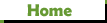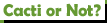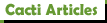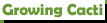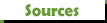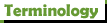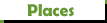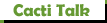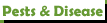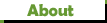How to add images to your post
How to add images to your post
Hi everyone,
On the new forum here, the mechanism for adding images is different that the previous version. Since we haven't got a "how-to", I thought I'd add that now with some screen-shots to show how to do it.
Step 1: When you reply to a post or start a new topic, look down below the "Preview" and "Submit" buttons for the "Upload Attachment" button, circled here:
Step 2: Click the "Browse" button to locate the file on your computer. Select the file and click "Open". After this, the path will show in the text box to the left of the "Browse" button. Make sure you click "Add the file" or the image will not be added.
Step 3: For the cleanest display in your post, click on the button "Place inline". The code will be automatically inserted into your post and you can type before or after the image. This image shows the "Place Inline" button and the code for the image in the post:
Repeat these steps for each image.
NOTE: The forum will resize images to 800 pixels when you upload. This will reduce the dimensions of larger images as well as the file size. However, if your camera takes really large images, (such as 4320 x 3240 14MB), these images will need to be reduced on you computer before you can upload them. Most people will already have a program that can do this, such as "Microsoft Office Picture Manager", "Picasa", or software that came with the camera. In addition, there are free utilities on the web that can do this such as "Infanview" http://www.irfanview.com/ which many have used with ease and success.
Feel free to post questions here and/or experiment with uploading pictures in this post.
On the new forum here, the mechanism for adding images is different that the previous version. Since we haven't got a "how-to", I thought I'd add that now with some screen-shots to show how to do it.
Step 1: When you reply to a post or start a new topic, look down below the "Preview" and "Submit" buttons for the "Upload Attachment" button, circled here:
Step 2: Click the "Browse" button to locate the file on your computer. Select the file and click "Open". After this, the path will show in the text box to the left of the "Browse" button. Make sure you click "Add the file" or the image will not be added.
Step 3: For the cleanest display in your post, click on the button "Place inline". The code will be automatically inserted into your post and you can type before or after the image. This image shows the "Place Inline" button and the code for the image in the post:
Repeat these steps for each image.
NOTE: The forum will resize images to 800 pixels when you upload. This will reduce the dimensions of larger images as well as the file size. However, if your camera takes really large images, (such as 4320 x 3240 14MB), these images will need to be reduced on you computer before you can upload them. Most people will already have a program that can do this, such as "Microsoft Office Picture Manager", "Picasa", or software that came with the camera. In addition, there are free utilities on the web that can do this such as "Infanview" http://www.irfanview.com/ which many have used with ease and success.
Feel free to post questions here and/or experiment with uploading pictures in this post.
All Cacti are succulents, but not all succulents are Cacti
-
bluetexasbonnie
- Posts: 221
- Joined: Mon Jan 06, 2014 4:43 am
- Location: Geronimo, Texas (near San Antonio) Edge of zone 8a - 8b.
Re: How to add images to your post
Is there a size where the whole pic is shown with out the scroll thing-y?
My cactus must be gods. They demand blood sacrifice.
Re: How to add images to your post
Hi Daiv!
Good to finally see this. I have been out of the loop for too long.
Slight technicality - the free program is Irfanview with an "r" not "n".
Is there any way that I can see all the photos I have put up? A way I can reference them in other posts?
Thanks and great success to you all!
Shmuel
Good to finally see this. I have been out of the loop for too long.
Slight technicality - the free program is Irfanview with an "r" not "n".
Is there any way that I can see all the photos I have put up? A way I can reference them in other posts?
Thanks and great success to you all!
Shmuel
Amazing plants, amazing form, amazing flowers...
Amazing cacti!
Amazing cacti!
Re: How to add images to your post
Hello all never posted a photo on here before so excuse me if I just attempt to post a photo!
- Attachments
-
- Resized pic of Aztekiun Hintonii August 2014 1.jpg (71.96 KiB) Viewed 42873 times
Re: How to add images to your post
It worked and thankyou for your help!
Willow
Willow
Re: How to add images to your post
is there a way to rotate? all of my portrait photos only attach in landscape orientation.
- adetheproducer
- Posts: 1576
- Joined: Tue Sep 03, 2013 4:15 pm
- Location: Porth, the Rhondda, Wales
Re: How to add images to your post
I always wondered that as well. I just tend to take landscape shots when up loading so it does not matter.
And as the walls come down and as I look in your eyes
My fear begins to fade recalling all of the times
I have died and will die.
It's all right.
I dont mind
I dont mind.
I DONT MIND
My fear begins to fade recalling all of the times
I have died and will die.
It's all right.
I dont mind
I dont mind.
I DONT MIND
Re: How to add images to your post
yeah that seems the only fix... my problem is I have before and after photos I would like to share so some of them are from 1 year ago lol no way to retake in landscapeadetheproducer wrote:I always wondered that as well. I just tend to take landscape shots when up loading so it does not matter.
Re: How to add images to your post
I have found that these days most people take pictures from their mobile phones because of convenience than the traditional camera. Mobile phones have come a long way with their lenses and quality. Traditional cameras still have better lenses and quality and still serves a purpose. My Samsung Galaxy takes reasonable pictures and always in landscape by default. When I upload the pictures to my computer I always have to rotate them for best viewing. Simply select the photo or a group of photos then right-click on them with the mouse, this produces a menu, then I choose rotate clockwise from the menu. When I upload pictures to the forum I always select "Preview" before I select "Submit" to ensure my content is correct. Maybe all this is "old news" to most forum users but I thought I share what I've learned.
CHEERS.
CHEERS.
Re: How to add images to your post
Help! 
OK, I know I am a bit tech challenged here, but I do not see any "add image" under "Save Draft Preview Submit".
What am I doing wrong???](./images/smilies/eusa_wall.gif)
Shmuel
OK, I know I am a bit tech challenged here, but I do not see any "add image" under "Save Draft Preview Submit".
What am I doing wrong???
Shmuel
Amazing plants, amazing form, amazing flowers...
Amazing cacti!
Amazing cacti!
- greenknight
- Posts: 4920
- Joined: Tue Apr 30, 2013 4:18 am
- Location: SW Washington State zone 8b
- adetheproducer
- Posts: 1576
- Joined: Tue Sep 03, 2013 4:15 pm
- Location: Porth, the Rhondda, Wales
Re: How to add images to your post
What is the new maximum file size for phots? I used to set my camera to 8 mega pixel but now this seems too big.
And as the walls come down and as I look in your eyes
My fear begins to fade recalling all of the times
I have died and will die.
It's all right.
I dont mind
I dont mind.
I DONT MIND
My fear begins to fade recalling all of the times
I have died and will die.
It's all right.
I dont mind
I dont mind.
I DONT MIND
-
cactinewby
- Posts: 2
- Joined: Sat Jun 03, 2017 9:05 pm
Re: How to add images to your post
hi guys iv got around 12 cacti id really like to be identified but I'm having great trouble trying to up load pictures "image too large" tried a few different ways to reduce the size but still cant get it right
anymore help would be great
thanks in advance
anymore help would be great
thanks in advance
- greenknight
- Posts: 4920
- Joined: Tue Apr 30, 2013 4:18 am
- Location: SW Washington State zone 8b
Re: How to add images to your post
Irfan viewer is a great free program and has a very easy resize feature.
Shmuel
Shmuel
Amazing plants, amazing form, amazing flowers...
Amazing cacti!
Amazing cacti!