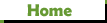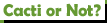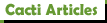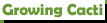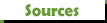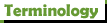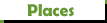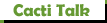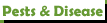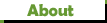Option #1 -- add images as file attachments
If you're starting a new thread or you're replying to another thread (including a thread you already started):

Go to the bottom of the post editor window and click on the Attachments tab (1), then click on Add files (2). Next, go to the folder where you keep images on your computer and select the photo(s) you'd like to post, then click on Open:

If you'd like to embed images in the body of your text, click on Place inline:

File comments are optional, but handy if you'd like to add a description of what you're showing in the image. Click on Preview (3)...

...and you'll have a preview of everything in your post. Once you're satisfied with it, click on Submit. You can include as many photos as you want in each post, but remember the file size limit per image -- 500 kb/1200 x 800 pixels. If your photos are above that limit, you'll need to resize them down with an image editor (Adobe Photoshop, Irfanview, etc.) before you can post them.
Option #2 -- import images from an online image-sharing service
Flickr is the absolute best for this. If you're not already using Flickr, you can sign up for a free account that hosts up to 1000 images. If you pay for an annual subscription (not expensive, by the way), you'll get an unlimited amount of photos and videos you can keep on Flickr. If you are using Flickr, there are a few steps involved, so we'll go through them...
- Step 1. Go to your Flickr account and select the photo(s) you'd like to import:

Please note the various sizing options. Since maximum image size on the forum is 1200 x 800, be sure to select the option that doesn't exceed it.

Hit Ctrl C and go to...
- Step 2. Log onto the forum, then start a new post and do this:



This takes us to the last step:


The whole procedure seems a bit labor-intensive at first, but you'll get the hang of it in no time. And if you're sending PMs, you can import Flickr photos there too -- something the forum can't do because it's not set up for file attachments in PMs.
Hint: If you're a new member who would like to build a thread on the Member Blogs forum, Flickr could be right up your alley.